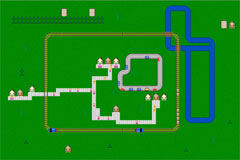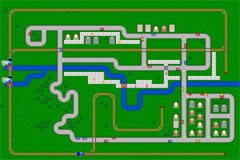The Java Train Set
For all you train set fans out there, we present the Java Train Set! Choose one of these pre-built train sets. See below for instructions.
Instructions
To change the scenery, select a scenery type from the selection on the right and then click where you want the scenery to go. The same goes for adding trains, cars, boats etc., but they have to be placed on the right sort of scenery.
Adding Scenery
To change the scenery, select a scenery type from the selection on the right and then click where you want the scenery to go. To rotate the scenery before placing it, click while holding the control key down. Only one piece of scenery can occupy any grid cell, so be careful not to accidentally erase scenery you've already placed.
The same goes for adding trains, cars, boats etc., but they have to be placed on the right sort of scenery.
Some types of scenery, such as points, can be clicked on to change their settings. To do this, you have to select the "blank" scenery at the top left.
The track with the coloured dot is an "action" track, causing trains which pass over it to do something special. Click on the track to cycle round the various actions. The possible actions are:
- Blue - make the train whistle
- Yellow - reverse the train
- Red - stop the train for a short time
- Green - speed the train up
- Orange - slow the train up
You can also type the following keys (but make sure keyboard focus is on the applet by clicking in it first):
- r - reverse the selected vehicle
- s - make the selected vehicle go slower
- f - make the selected vehicle go faster
- n - turn sound on/off
- k - turn smoke on/off
- x - whistle
- z - chug
- m - toot
- X - explodes the selected vehicle
- Z - explodes all vehicles